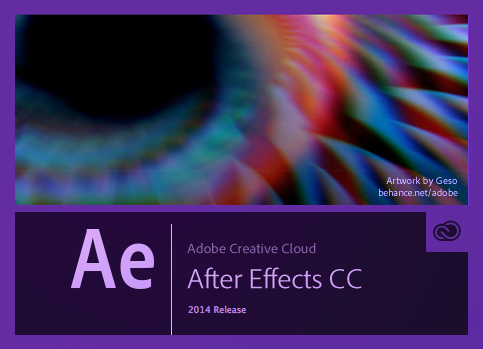Adobe After Effects is a digital motion graphics and compositing software published by Adobe system. After Effects is primarily used for creating motion graphics and visual effects. Used in the post-production process of filmmaking and television production,
After Effects allows users to animate, alter and composite media in 2D and 3D space with various built-in tools and third party plug-ins.
Adobe After Effects lets you deliver cinematic visual effects and motion graphics faster than ever. Extend your creativity with a fast, easy-to-use 3D Camera Tracker; built-in text and shape extrusion; and new mask feathering options. Let’s get started, and get to know the workflow.
After Effects CS6 | What’s New and Changed in After Effects CC
• The major building block in After Effects is the Composition (“Comp”)
• Each item in a composition is referred to as a Layer
• A layer is a footage item that has been added from the Project Panel at the left side.
(any item you drop to the timeline will automatically be a layer)
Creating a composition:
1. Choose the File menu: File > New > New Project to create a new After Effects project file
2. Commend N to create a new composition and set the composition setting: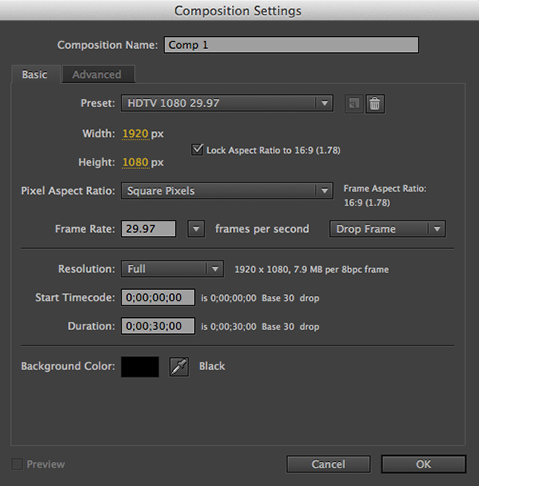
3. Import Footage
(when double click the footage item in the project panel, the Footage Panel will pop up)
4. Open All Panel: Window > Workspace > All Panels
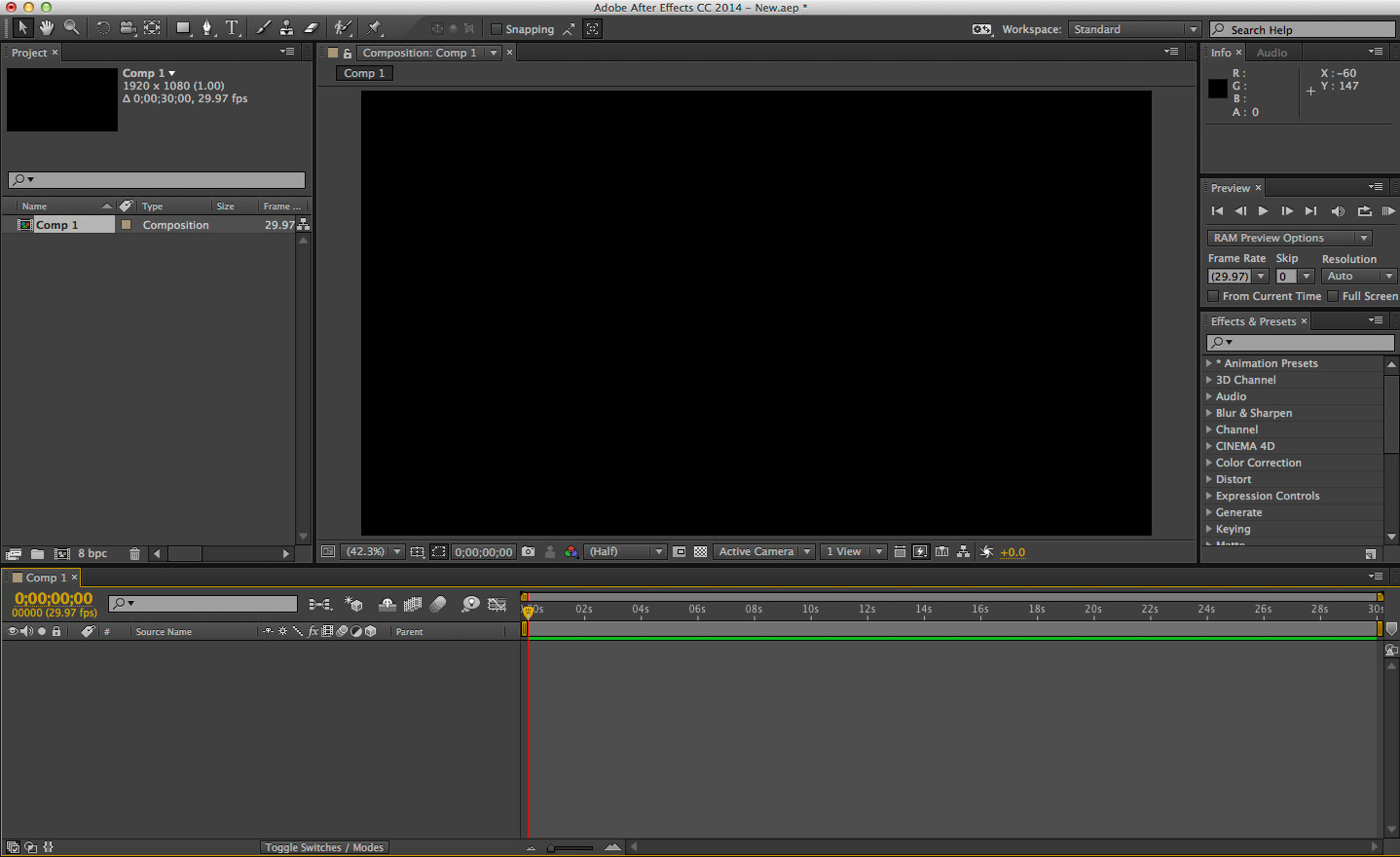
5. Check the Composition Panel to understand Resolution and Quality
6. View the Timeline Panel
7. Add footage to a composition (simply drag the item to timeline)
8. Add new compositions
If you plan to add a new composition that exactly match the size, duration, and frame rate of a particular source, in the project panel you can drag that source to create a new comp
9. Navigation in Time
10. Check the Work Area Bar
11. Check the Safe Area (click the Grid & Guide Options icon to choose)
Composition and Layer Panels
Project and Flowchart Panels