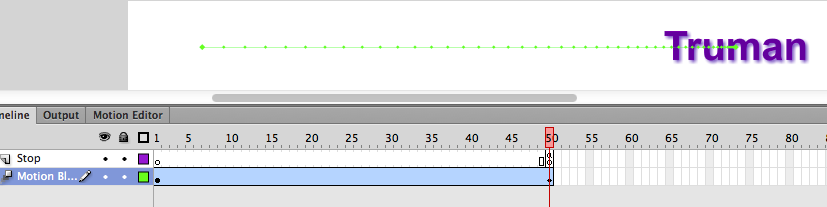Movie Clip Symbol for Motion Blur
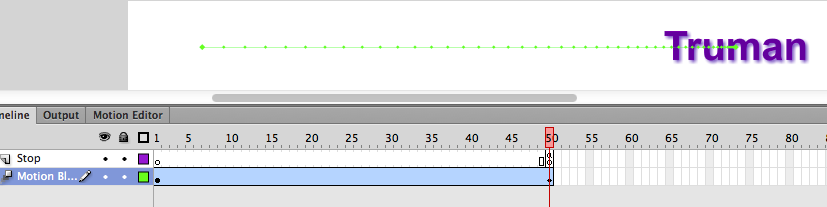 This exercise will introduce the movie clip symbol. They can have filters like drop shadow, blurs, glows and bevels.
This exercise will introduce the movie clip symbol. They can have filters like drop shadow, blurs, glows and bevels.
1. File > New
2. Select the Flash file in ActionScript 2.0 and click OK.
3. Save the file as “motion-blur.fla”
4. Select the Type tool, then select Static Text
5. Choose a color, font, and size for the type
6. Change the stage size to 700X100
7. Type “Truman”, and click the selection tool to select the text
8. Convert to Symbol (F8), name it “motion-blur”/Type: Movie Clip/Registration: Top Left
10. Cmd K, Choose Align to Stage / Click Align to Left Edge icon
11. Insert a motion tween, and extend to frame 50
12. Select frame 50, Cmd K / Click Align to Right Edge icon
13. Select the 1st. key frame, click the Filter tab bottom right corner to add filter: Blur
14. Click the chair icon to unlike both X and Y: Blur X=80, Blur Y=0 (frame 1 selected)
15. Select frame 50: Blur X=0, Blur Y=0 / Easy=100
16. Select the frame 50 (2nd keyframe), Add Filter: Drop Shadow
17. Change the color of shadow to purple / Strength: 70 / Distance: 3