Project Description: Creating a digital collage in Adobe Photoshop CS6
Project Objective:
Identifying a motif and showcasing your Photoshop capabilities
by using image editing and retouching
Project Theme: Working on a theme that interests you
Project Requirement:
Completing a single composite collage-style image by putting together at least
six separate photographs, scanned objects or graphic elements
The term collage derives from the French “coller” meaning “glue”. This term was coined by Pablo Picasso in the beginning of the 20th century when collage became a distinctive part of modern art. Collage is a technique of art production where the artwork is made from an assemblage of different forms, thus creating a new whole. A collage may include photographs, vector ribbons, graphic textures, newspaper clippings, and other found objects, combined to a single digital canvas.
“Around here, however, we don’t look backwards for very long. We keep moving forward, opening up new doors and doing new things, because we’re curious…and curiosity keeps leading us down new paths.”
– Walt Disney
A photo collage could be a collection of a series of actions over time, sometimes only a single shot each, designed to show. When using images to create a digital collage, a pre-planning is worth to effort and truly improve the quality of motif and memories you create. Before you begin your brainstorming, ask yourself, what do you want the work to say?
Project Process:
- Choose a theme for your Digital Collage Project, and use metaphor and symbolic representation to create a visual narrative around that theme. It is essential that the imagery and graphic elements you choose thematically represent your concept.
- Find or shoot interesting photographs to use. You may wish to choose a photo with a relatively wide depth of field and that is sufficiently complex such that you can make several subtle changes to it. Make sure that your every chosen photograph is at least 5 X 7″ at 200 ppi (1000 x 1400 pixels) in size.
- Clean up the photo if necessary and adjust its tonal range and contrast as appropriate.
- Make the image shapes (square, rectangle, circle, or triangle) consistent
- In the final draft you create you must use the following techniques to make subtle changes: image transformation (scale, rotation, flip, etc.), image colorization (color replacement, adjustment, correction, etc.), image editing (removing objects, cloning objects, etc.), and image compositing using layer masking (adding an object/element from a different photograph).
- Create a natural and unaltered look in the changed photograph. You may need to color correct or adjust the tonal range of the images that you bring into your composite so that they look natural within their new context.
- Save the completed PSD document at two locations.
- Save the psd file as a pdf file, and print it on 13″ X 19″ glossy photo paper.
Project Concepts include:
- Creating a symoblic personal narrative (i.e. creating a visual narrative to tell the story of something about you or that has happened to you)
- Creating self portrait/(if you choose to do a self portrait, do not be literal and simply use a picture of your face; rather use visual elements and styles that represent you)
- Exploring a poem or idea in visual form
- Exploring and/or commenting on a political, social, or cultural theme
- Visually exploring abstract concepts such as love, fear, hate, etc., or topics such as discrimination, consumerism, etc.
In this project, you will learn and use:
- Adjustment layers and blending modes
- Image compositing using layer masks and channels
- Image editing and transformations
- Image retouching techniques
- Filter effects
- Resolution correction and image resampling
- Tonal range adjustments and correction
- Colorization techniques
Project Example:
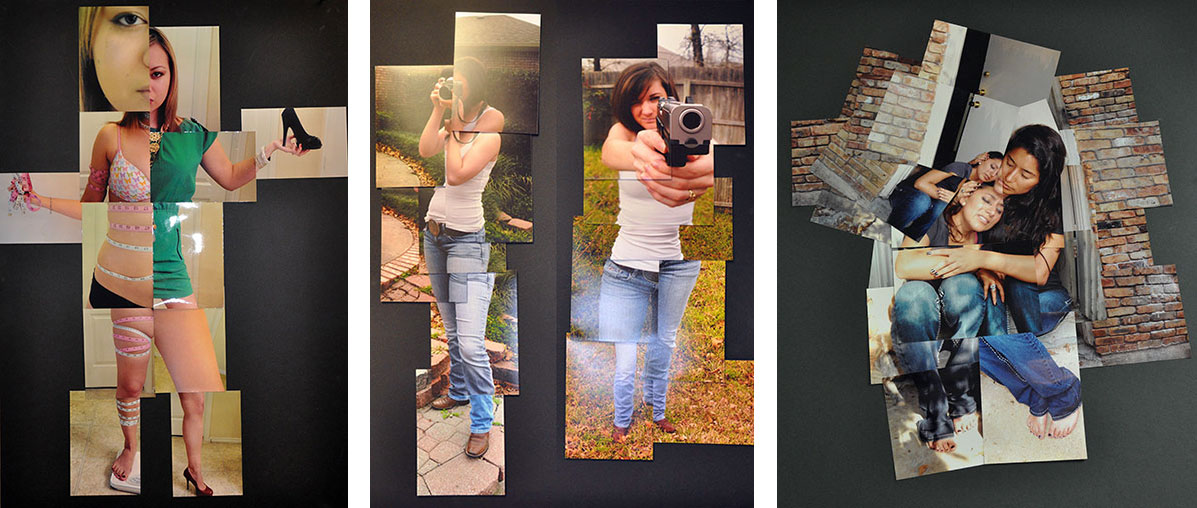
Additional tutorial and inspiration-1
Additional tutorial and inspiration-2
Additional tutorial and inspiration-3
Project Finalization
• Format: Photoshop PSD (final printing file should be a Photoshop PDF file)
• Resolution: 200~300 dpi/ppi
• Paper & Output: Glossy or matte paper with an inkjet print.
• Print Size: 13″ X 19” or “19 X 13”
• Canvas Background Color: Black or White
Date of Range: October 15 – October 29 (2 weeks)
Due Day: October 29, 2012

