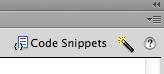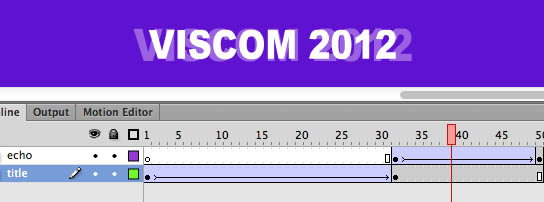1. Cmd N, and save the file to “echo.fla”
2. Choose the Type Tool to type “VISCOM 2012” and make sure
Classic Text / Static Text / Anti-alias for animation are selected in Properties panel before typing.
3. Choose the bgcolor to purple and type color to white
4. Cmd K to adjust alignment to center
5. F8 to convert the text to Graphic symbol
6. F6 at frame 32, then go back to 1st frame
7. Change the percentage to 25%, Cmd T, Width: 500%, then Cmd 1: View to 100%
8. Click on frame 1, then Insert Classic Tween / Ease: -100
9. Rename the layer to “title”, and insert a new layer, and name it “Echo”
10. Go frame 32, and F6, then drag the instance from Library to stage
11. Go frame 50 of Echo layer: F6
12. On the last frame of echo layer: Cmd T: 120%
13. From Color Effect menu: Alpha=0
14. Go back to frame 32, and insert Classic Tween / Ease: 100
15. Go to frame 50 of the bottom layer, F5
16. Test movie, and save your animation
Echo Effect / Phase-2: Timeline control by Actions

1. Reopen the “echo.fla”
2. Create a new layer, and name it Actions
3. Select the last frame of the Actions layer: F6 / Opt F9 to open the Actions panel
4. In the Actions panel Actions Toolbox: Global Function > Timeline Control, click goto
5. Click the Script Assist button to activate Script Assist Mode
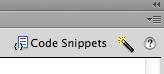
6. In the Script Assist pane, next to Frame: type 32
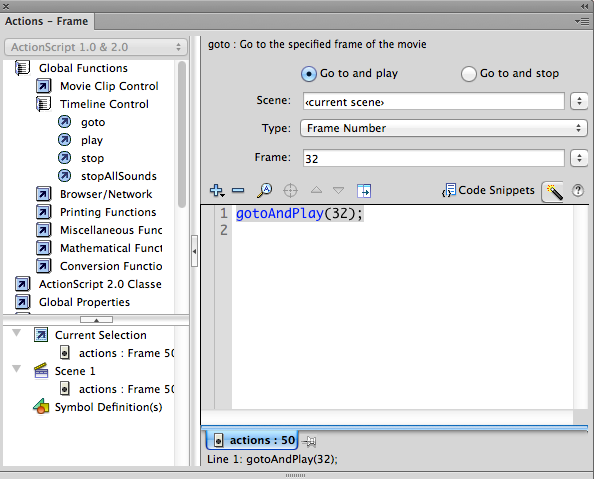
7. Text Movie
8. Select the frame 32 of Echo layer, and go to Properties panel
9. At the top of the panel, under Label section, type Echo in the input field next to Name
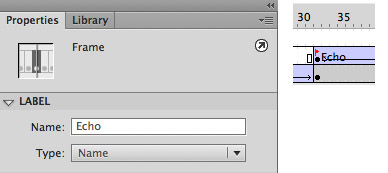
10. Click the frame 50 of Actions layer, Opt F9 to reopen the Actions panel
11. In the Script Assist pane next to Type, change Frame Number to Frame Label
12. In the menu to the right of frame, choose Echo
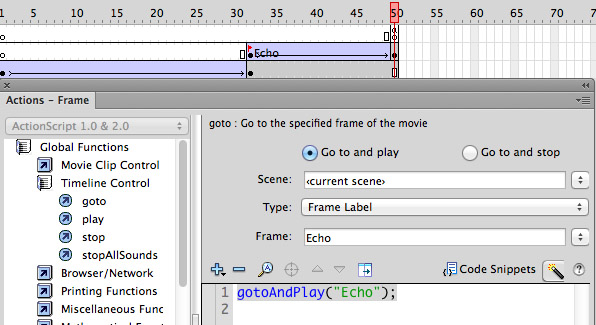
13. Test movie